Converting a netbook into a dedicated, instant boot writing machine
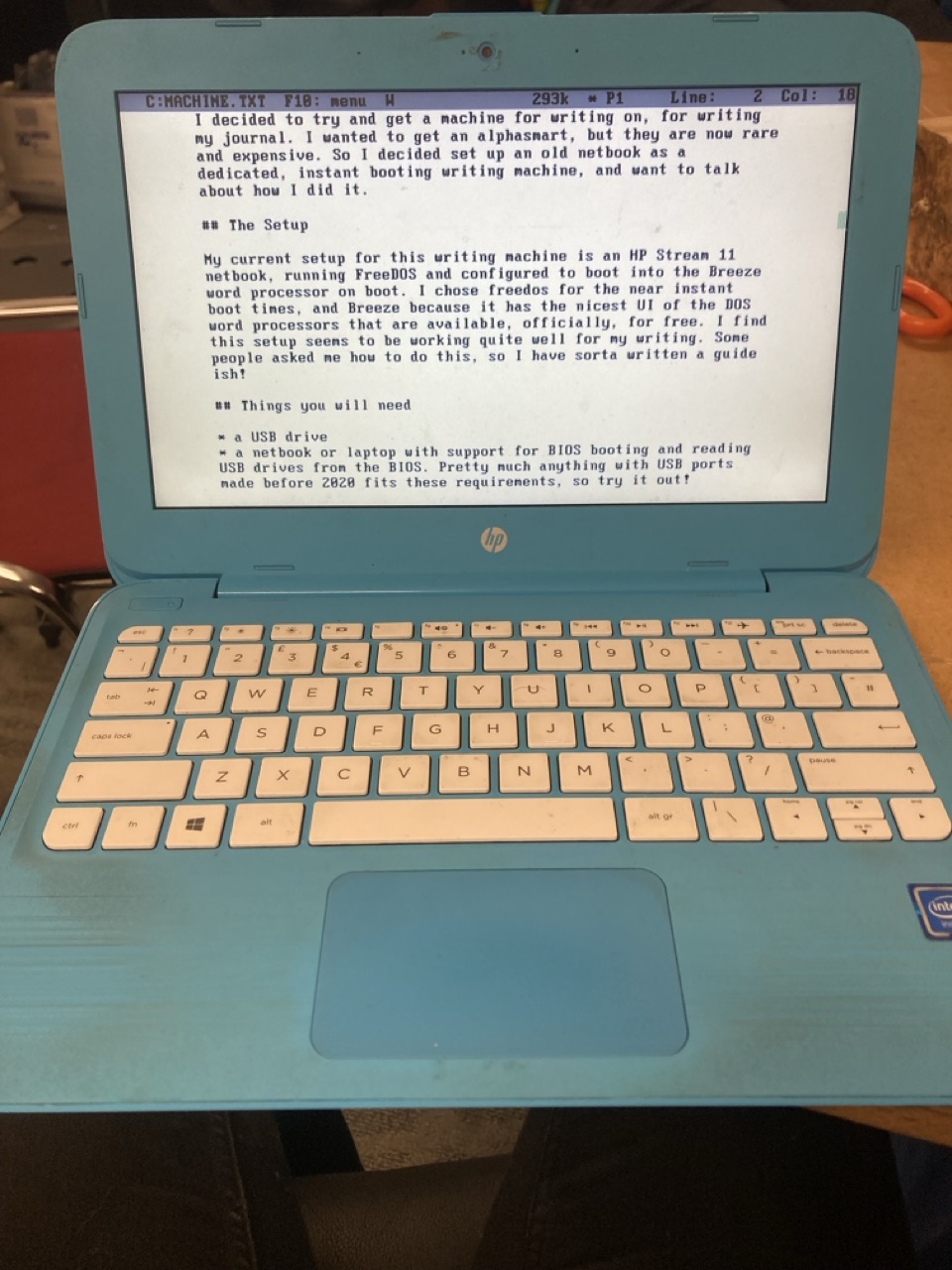
I decided to try and get a machine for writing on, for writing
my journal. I wanted to get an alphasmart, but they are now rare
and expensive. So I decided set up an old netbook as a
dedicated, instant booting writing machine, and want to talk
about how I did it.
the machine is an HP Stream 11 netbook, running FreeDOS and configured to boot into the Breeze
word processor on boot. I chose freedos for the near instant
boot times, and Breeze because it has the nicest UI of the DOS
word processors that are available, officially, for free. I find
this setup seems to be working quite well for my writing. Some
people asked me how to do this, so I have sorta written a guide
ish!
Things you will need
- a USB drive
- a netbook or laptop with support for BIOS booting and reading
USB drives from the BIOS. Pretty much anything with USB ports
made before 2020 fits these requirements, so try it out!
Setting up the netbook
The first thing you will need to do is install freeDOS on your
netbook. To do this, you might need to go into your BIOS and
enable “Legacy” or “compatibility” boot mode, and disable secure
boot. This differs from machine to machine, so I can’t really
write instructions for it here.
You will need to image the freeDOS liteUSB image to your USB drive. Get the image from the FreeDOS website and write it to your USB drive with a tool
for writing drive images like Rufus or Etcher. You then need to
download the breeze word processor, or another of your choice,
and put it on the freeDOS USB drive.
Put the freeDOS usb drive into your netbook and boot from it,
following the normal install procedure. Then select to stay in
DOS, and copy over the text editor by running these commands:
MD D:\BREEZE
XCOPY /E BREEZE D:\BREEZE (or whichever directory as the first
argument where you put your editor)
then, remove the USB drive and reboot into your new
installation.
Setting up automatic boot
now you want to set up automatically booting into the word
processor. I first made a folder for documents, to make
transferring files off the machine easier later:
MD DOCS
then, modify your FDAUTO.BAT (by running EDIT C:\FDAUTO.BAT) to run
your word processor, by adding an extra line at the end:
C:\BREEZE\BREEZE C:\DOCS\JOURNAL.TXT
after you have done this, press Alt to access the menu, save and
quit.
Everything should now work!
Copying files off the system
To copy files off this system, put a FAT formatted USB drive in
one of the ports of the laptop BEFORE you boot. Then boot
FreeDOS and it should show up as drive D. Exit out of breeze and
copy your documents onto the USB drive:
XCOPY /E C:\DOCS D:\
More changes for boot speed
I made some more changes to make this boot faster. The
first was removing all the CD related stuff from the FDAUTO.BAT,
because my machine does not have a CD drive and I would never
use it, so I removed all the lines that mentioned the CD drive.
I also removed CTMOUSE to disable the mouse, as the touchpad
on this thing is useless trash
I also rewrote the FDCONFIG.SYS file to automatically boot
option 2, to save one keypress on boot.
my full config files
fdconfig.sys:
SET DOSDIR=C:\FreeDOS
!COUNTRY=001,858,C:\FreeDOS\BIN\COUNTRY.SYS
!LASTDRIVE=Z
!BUFFERS=20
!FILES=40
!MENUCOLOR=7,0
DOS=HIGH
DOS=UMB
DOSDATA=UMB
DEVICE=C:\FreeDOS\BIN\JEMMEX.EXE NOEMS X=TEST NOVME NOINVLPG
SHELLHIGH=C:\FreeDOS\BIN\COMMAND.COM C:\FreeDOS\BIN /E:1024 /P=C:\FDAUTO.BAT
fdauto.bat:
@ECHO OFF
REM Standard AutoExec Batch File
set DOSDRV=C:
set DOSDIR=C:\FreeDOS
set LANG=EN
set TZ=UTC
set PATH=%dosdir%\BIN
if exist %dosdir%\LINKS\NUL set PATH=%path%;%dosdir%\LINKS
set NLSPATH=%dosdir%\NLS
set HELPPATH=%dosdir%\HELP
set TEMP=%dosdir%\TEMP
set TMP=%TEMP%
set BLASTER=A220 I5 D1 H5 P330
set DIRCMD=/P /OGN /Y
set COPYCMD=/-Y
set OS_NAME=FreeDOS
set OS_VERSION=1.3
set autofile=C:\FDAUTO.BAT
set cfgfile=C:\FDCONFIG.SYS
alias cfg=edit %cfgfile%
alias auto=edit %autofile%
alias reboot=fdapm warmboot
alias reset=fdisk /reboot
alias halt=fdapm poweroff
alias shutdown=fdapm poweroff
if "%config%"=="5" goto END
if not exist %dosdir%\bin\vinfo.com goto Only8086
vinfo /m
if errorlevel 3 goto Support386
if errorlevel 2 goto Support286
:Only8086
MEM /C /N
goto FINAL
:Support286
FDAPM APMDOS
CTMOUSE
MEM /C /N
goto FINAL
:Support386
rem codepage settings
REM NLSFUNC %dosdir%\BIN\COUNTRY.SYS
REM DISPLAY CON=(EGA),858,2)
REM MODE CON CP PREP=((858) %dosdir%\CPI\EGA.CPX)
REM KEYB US,858,%dosdir%\bin\keyboard.sys
REM CHCP 858
REM MKEYB UK
rem keyboard settings
keyb co
if "%config%"=="4" goto Support386Low
LH FDAPM APMDOS
rem LH SHARE
rem if EXIST %DOSDIR%\BIN\DOSLFN.COM goto UseLFN
goto NoLFN
:UseLFN
LH %DOSDIR%\BIN\DOSLFN.COM
set DIRCMD=%DIRCMD% /LFN
:NoLFN
goto InitCDROM
:Support386Low
FDAPM APMDOS
CTMOUSE
:InitCDROM
if not exist %dosdir%\bin\cdrom.bat FINAL
echo.
rem call %dosdir%\bin\cdrom.bat
:FINAL
MEM /C /N
echo.
if not exist %dosdir%\bin\fdnet.bat goto NoNetwork
call %dosdir%\bin\fdnet.bat start
if errorlevel 1 goto NoNetwork
REM Custom networking stuff once packet driver has loaded
:NoNetwork
if exist %dosdir%\bin\fdassist.bat call %dosdir%\bin\fdassist.bat
rem if exist %dosdir%\bin\cdrom.bat call %dosdir%\bin\cdrom.bat display
if exist %dosdir%\bin\welcome.bat call %dosdir%\bin\welcome.bat
:END
cd C:\DOCS
C:\BREEZE\BREEZE C:\DOCS\JOURNAL.TXT
This would only work if option 2 works on your machine. But it’s
the most compatible, so likely to work.
So, yeah! That’s the thingy. Go forth and make a little writing
computer!